Can Dust Damage Motherboard? – Protect Your Computer’s Heart!
Your computer’s motherboard is the central hub of all its operations. Dust can damage a motherboard by causing heat buildup, short circuits, reduced cooling efficiency, and increased wear and tear on components. Regular cleaning and maintenance can help prevent dust-related damage.
In this article, we’ll break down the science behind the issue and offer practical tips to keep your motherboard running smoothly.
Dust the Hidden Danger for Motherboard – Learn how to safeguard your motherboard!
The Heat Trap:
Dust acts as an insulator, settling on the surfaces of your motherboard and other internal components. It might seem harmless, but this thin layer can trap heat, causing temperatures inside your computer to soar.
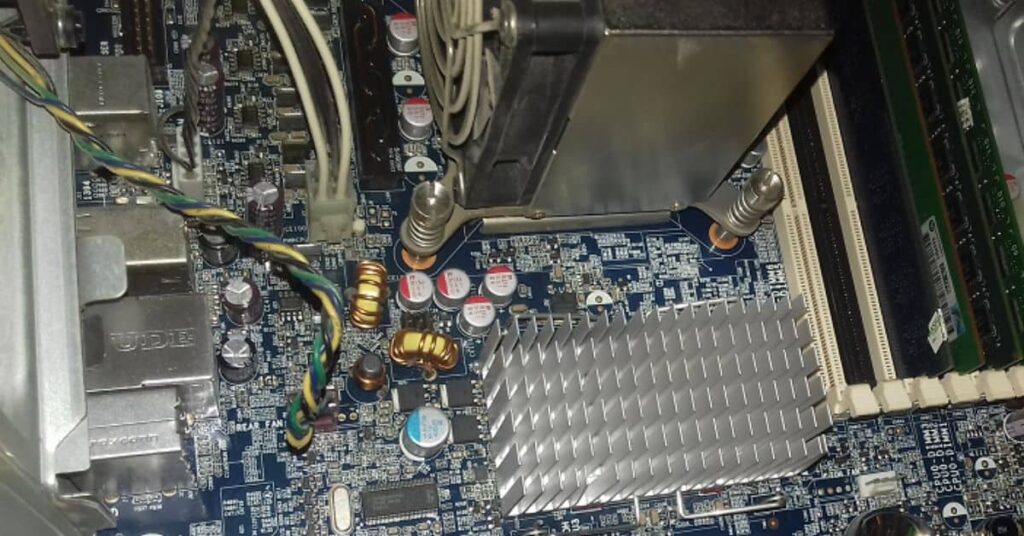
Over time, this excess heat can lead to performance issues, reduced lifespan, and permanent damage.
Short-Circuiting Surprises:
In extreme cases, dust can create short circuits on your motherboard. As dust particles settle between connections, they can bridge the gaps, causing electrical issues. This issue can result in irreversible damage to your motherboard and other hardware components.
Cooling Catastrophe:
Efficient cooling is vital for your computer’s well-being; dust can hinder this process. It can accumulate in cooling fans and heatsinks, impeding their ability to dissipate heat effectively. Therefore, this problem can result in overheating and forced shutdowns, potentially causing data loss and hardware damage.
Wear and Tear:
Dust particles are abrasive, and they don’t discriminate. Moving parts like fans and hard drives are not immune to dust’s effects. Over time, these particles can increase wear and tear, leading to premature failure.

Corrosion:
Dust can absorb moisture from the air, leading to the deterioration of electrical wires and components on the motherboard. Corrosion can disrupt connections and cause long-term damage.
Reduced Performance:
Dust can affect the motherboard’s performance by interfering with the functionality of delicate components, such as capacitors and transistors. This can lead to erratic behavior, crashes, or slower motherboard working.
Interference with Expansion Slots:
Dust can accumulate in expansion slots (e.g., PCIe slots), potentially causing poor connectivity or preventing the installation of additional hardware components like graphics cards.
Guarding Your Motherboard with Vigilance – Act now for a dust-free, trouble-free computer!
- The Power of Compressed Air: Regular maintenance of PC hardware is the key to keeping your computer dust-free. Invest in a can of compressed air and use it to blow dust out of your computer’s internals. However, do this in a well-ventilated area with your computer powered off and unplugged.
- A Clean Environment: Prevention is better than cure. Keep your computer in a clean environment, free from excessive dust. Avoid placing it directly on the floor, and choose a location that’s as dust-free as possible.
- Embrace Dust Filters: Dust filters are your motherboard’s best friends. Install them on intake and exhaust fans to reduce dust entering your computer case. These filters are simple yet effective tools in your battle against dust.
- Regular Maintenance: Set a schedule for regular computer maintenance. This should include cleaning the interior, checking for dust buildup, and ensuring all fans work optimally. A little effort can go a long way in safeguarding your motherboard.

How to Clean the motherboard? – Step-by-Step Guide
Prepare Your Work Area:
Turn off your computer. Place your computer on a stable surface with easy access to the motherboard.
Therefore, wear an anti-static wrist strap to discharge any static electricity from your body, reducing the risk of damaging sensitive electronic components.
Gather Your Tools:
You’ll need a can of compressed air, a soft-bristle brush (e.g., an anti-static brush or a clean paintbrush), and isopropyl alcohol (90% or higher) for more stubborn dirt or stains.
Open the Computer Case:
Remove the side panel of your system’s case to access the motherboard and internal components. Refer to your computer’s manual for specific instructions on how to open the case if you need clarification.

Hold the Can of Compressed Air Correctly:
Ensure the can of compressed air is upright, as holding it upside down can release icy liquid that may damage components.
Furthermore, hold the can slightly distance from the motherboard to avoid direct contact. Begin by gently blowing compressed air over the motherboard and surrounding components.
Brush Gently:
For more stubborn dust or areas that compressed air can’t reach, use a soft-bristle brush to sweep away the dust gently. Make sure the brush is clean and dry.
Now, be extra careful around delicate components like capacitors, resistors, and connectors.
Isopropyl Alcohol (if necessary):
If stubborn stains or residue are on the motherboard, dampen a clean, lint-free cloth or cotton swab with isopropyl alcohol.
In addition, gently wipe the affected areas to remove the residue. Be cautious not to oversaturate or let the alcohol drip onto the motherboard.
Clean Other Components:
Remember to clean other components within your computer, such as the CPU cooler, GPU, RAM modules, and expansion cards. Therefore, pay special attention to the spaces between components and connectors where dust can accumulate.

Inspect for Remaining Dust:
After cleaning, visually inspect the motherboard and components to ensure all visible dust is clean.
Close the Computer Case:
Once you’re satisfied with the cleanliness, carefully close and secure the computer case.
Dispose of the Waste Properly:
Follow local regulations for disposing of the used cleaning products and empty can of compressed air. It may be considered hazardous waste in some areas.
Frequently Asked Questions:
1. Do heat and dust kill computers?
Excessive heat and dust can indeed harm computers. Heat can lead to performance problems and hardware damage, while dust can cause overheating and component failure.
2. Can dust short-circuit a motherboard?
Dust can create short circuits on a motherboard by bridging electrical connections between components, causing electrical issues and potentially damaging the motherboard and other hardware components.
3. How often should I clean my computer to prevent dust buildup?
It’s recommended to clean your computer’s internals every 3-6 months, depending on your environment.
4. Can I use a vacuum cleaner to remove dust from my computer?
It’s best to avoid vacuum cleaners as they can generate static electricity. Stick to compressed air for safe cleaning.
Conclusion:
Dust, although often overlooked, can damage your motherboard and other components over time. By taking simple precautions and regularly maintaining your computer, you can protect it from the hidden dangers of dust, ensuring it continues to serve you faithfully for years to come.